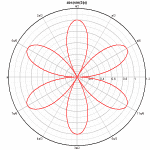
In this example we want to create a polar chart. Start by generating a curve using Y=f(X). For our simple example we’ll use the equation Y=abs(sin(3*x)) from X = 0 to 360 degrees with increment dX = 1 degree.
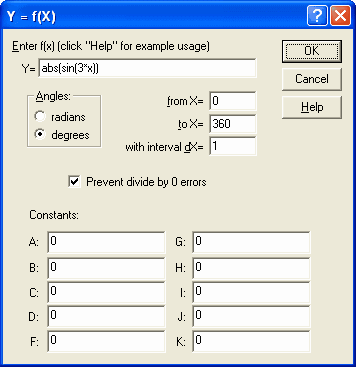
This gives a plot with linear X, linear Y scaling similar to this:
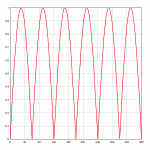
Right-click on the graph and select Polar Coordinates, or select Options>Linear/Log Scaling>Polar Coordinates. When using the Y=f(X) or similar commands, DPlot will automatically correctly set the scale for the angular values to either degrees or radians. If the source of your data is instead a text file or data pasted from the clipboard, then the angular values may be in the wrong units (radians are the default when DPlot is first installed). If the wrong units are assumed, the problem is usually obvious:
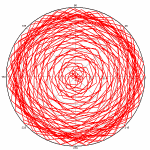
This is easily fixed. Right-click on the plot. At the bottom of the dropdown menu, select Polar Plot Options. (This option is also available on the main menu under Options>Linear/Log Scaling). Check degrees under Angular Units. Other formatting options specific to polar plots are also available on this dialog box.
Note that whether the angular input is in degrees or radians, the angular axis labels are in degrees. A handy option for normal linear scales with trigonometric functions or, in our case, polar coordinates is to instead display the angular labels using either multiples of PI or fractional values of PI. Right-click on any of the angular labels on the plot and select “Pi Fractions”, or select the Number Formats command on the Options menu, ensure X axis is checked, and in the Format list select “Pi Fractions”.
For more information on the Number Formats options, click here.