DPlot has no direct support for EPS output. But Windows does, and it's fairly simple to make DPlot produce EPS files. If you do not already have a PostScript printer installed:
| 1) | Start Control Panel. |
| 2) | Select Printers, then Add a Printer. |
| 3) | Click Next to cycle through the first couple of dialogs. You're now going to install a PostScript printer. It doesn't matter if you actually have a particular printer or not since you won't be printing to it. If you know you'll only want to save B&W output, any of the HP LaserJet PostScript printers are good choices. If you want color information saved to the file, of course select a color printer, e.g. the HP Color LaserJet 5/5M. Of course if you know what the final output destination for your EPS files is and that printer driver is available, then you should install that printer. |
| 4) | After selecting a printer click Next. Under Available ports select FILE:. This is not critical since the Print dialog in DPlot will give you the option of printing to a file, but it might save you a few headaches of attempting to print to a nonexistant printer later on. |
| 5) | Click Next to cycle through the remaining dialogs, and... you're done. |
After selecting the Print command in DPlot, be sure to select the PostScript printer from the list of available printers. Click Properties, then... well then what you do will be largely dependent on what version of Windows you're running and which printer driver you're using. For the HP LaserJet family of printers on Windows XP:
Click the Advanced button.
Under Document Options>PostScript Options set PostScript Output Option to “Encapsulated PostScript (EPS)”.
To ensure compatibility with the widest variety of applications, set PostScript Language Level to 1, rather than the default 2. (Microsoft Word, for example, will open but will not display an EPS file using level 2, but displays level 1 files just fine.)
Click OK twice to return to the main Print dialog.
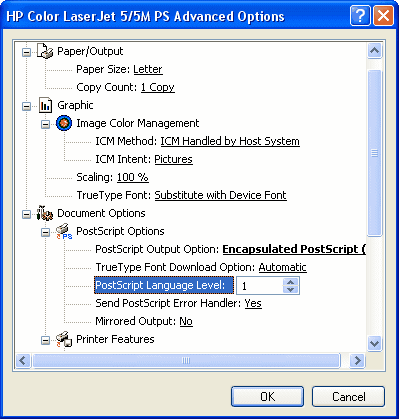
Back on the main Print dialog, be sure to check Print to file. You'll be presented with a Print to File dialog that will allow you to specify the name of the output file. Don't worry if the default filename extension is ".prn"; just type the filename with an extension of ".eps".
Page url:
https://www.dplot.com/help/index.htm?how_save_eps.htm